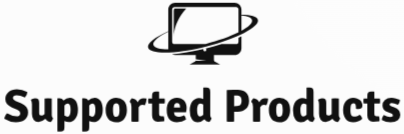Online Support - Connect with Us via TeamViewer
If you are experiencing any issues or need assistance, our support team is here to help! We offer secure remote support through TeamViewer, allowing us to quickly and efficiently resolve your issues by accessing your computer remotely. Follow the steps below to connect with us using TeamViewer.
How to Connect
Download TeamViewer HERE
- Download TeamViewer: If you do not have TeamViewer installed, click the link below to download it. Once downloaded, install the application on your computer.
- Launch TeamViewer: After installation, open TeamViewer on your computer. You will see your "ID" and "Password" on the main screen. These are required to establish the remote connection.
- Share Your ID and Password: Once TeamViewer is running, please share your unique TeamViewer ID and Password with our support team using the contact information below.
- Allow Remote Control: After sharing your credentials, our support agent will connect to your device. Please allow the connection when prompted. You can watch in real-time as we work to resolve the issue.
- End the Session: Once the support session is completed, you can close TeamViewer, and the connection will be terminated. For security, your TeamViewer password changes after each session.
Contact Us
To initiate a support session, please contact us through one of the following methods:
- Email: office@supportedproducts.co.uk
- Phone: +44 0115 871 6742
- Live Chat: Use the live chat widget on this page to get immediate assistance.
Why Use TeamViewer for Support?
- Fast and Convenient: Resolve issues quickly without waiting for on-site support.
- Secure: TeamViewer uses industry-standard encryption to protect your data during the support session.
- Real-Time Solutions: Watch in real-time as our experts work to resolve your issues, and learn more about the solution process.
Frequently Asked Questions
- Is the connection secure?
- Yes, TeamViewer uses AES (256-bit) end-to-end encryption to ensure that your connection is secure.
- Do I need to install anything?
- Yes, you will need to install TeamViewer on your device. You can download it from the link provided above.
- Can I stop the session anytime?
- Yes, you have full control of the session and can end it at any time by closing the TeamViewer application.
- Will my password remain the same?
- No, your TeamViewer password changes after every session to ensure your security.
If you have any questions, feel free to contact us before starting a session. We are here to help!